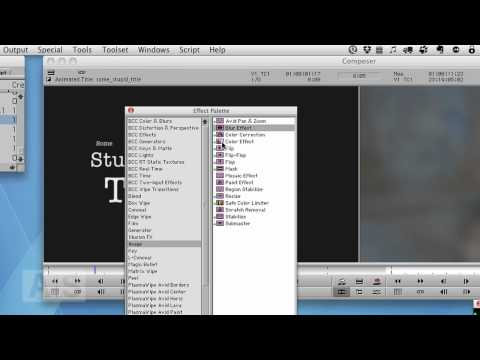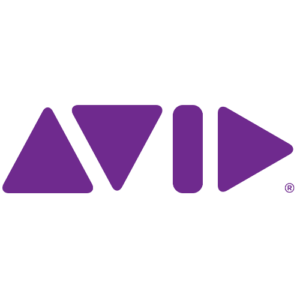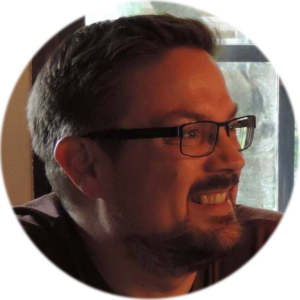Multi Camera mode in Avid Media Composer
Here’s a very basic tutorial on how to set up a multi-camera edit using Avid Media Composer. I purposely made this tutorial very short to get right to the point. You can view the full transcript of this Media Composer tutorial by visiting: http://www.geniusdv.com/news_and_tutorials/2010/08/setting_up_multi_camera_mo…