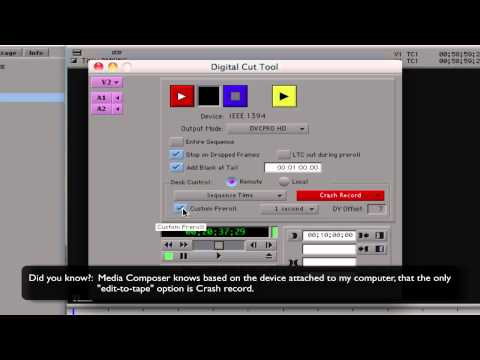Twixtor in Avid MC: Frame Rate Conversions
This tutorial shows how how to do a Frame rate conversion if the Input and the Output are both Interlaced or both Progressive and also how to do a Frame Rate Conversion from Progressive Footage to Interlaced Footage in Avid Media Composer.