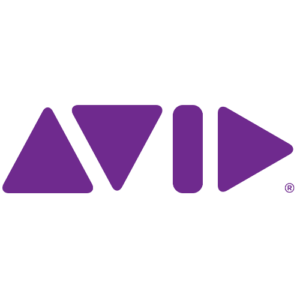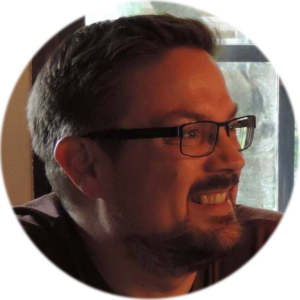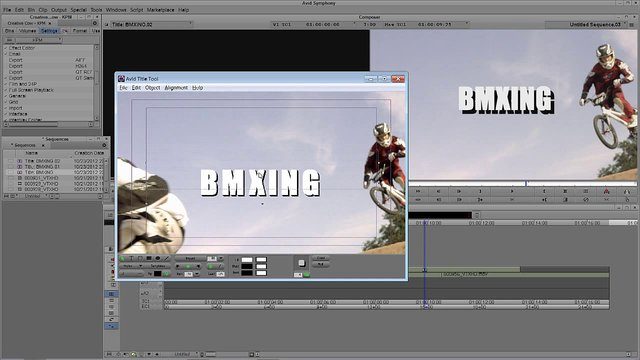
Learn Media Composer Lesson 20: Avid Title Tool Part TWO
library.creativecow.net/mcauliffe_kevin/Avid-Media-Composer_20 In this lesson, Kevin P McAuliffe continues his look at the Avid Title Tool by going over simple Kerning and Leading, how to create shapes, saving Style Sheets, and even how to create a simple stacked title, save it, and then animate it into your timeline. Once you watch this tutorial, you will quickly