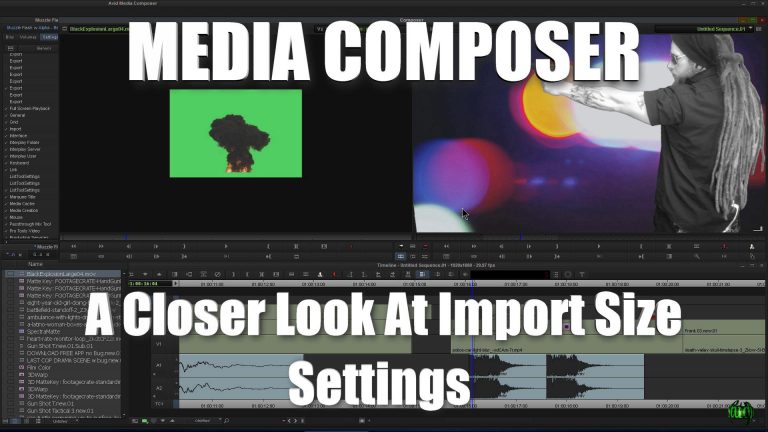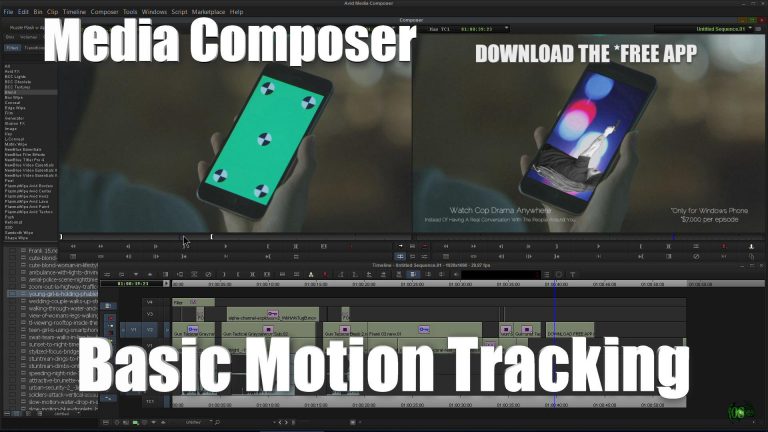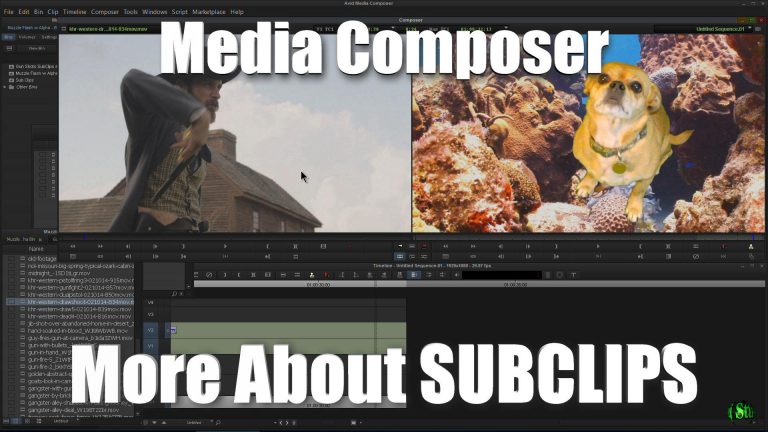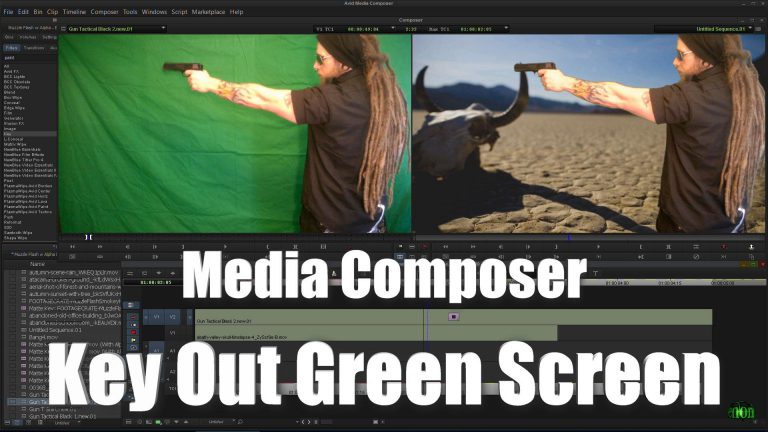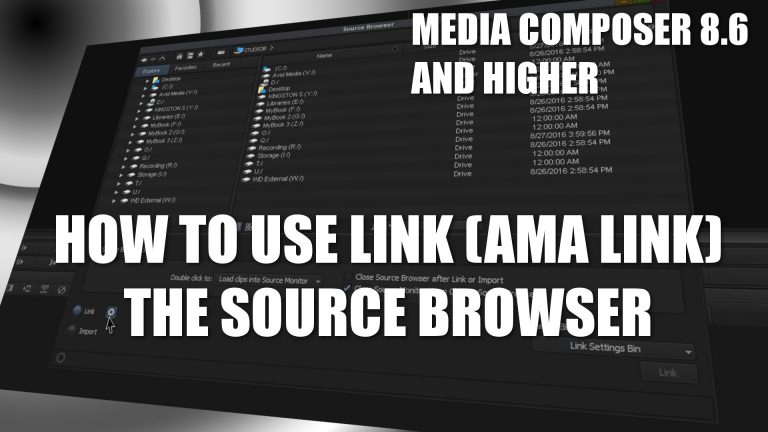
Media Composer 8.6+ How To Use Link/AMA Link – The Source Browser
Media Composer 8.6 introduced a change in the way we use Link to add clips to our bin. If you have been a Media Composer user for awhile you will probably remember AMA LINK. Then AMA LINK was changed to simply LINK in our context menu. Now, we access LINK through the Source Browser. The