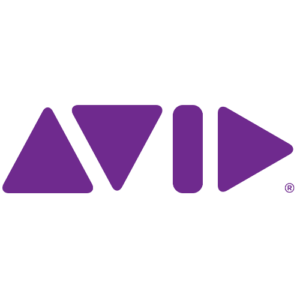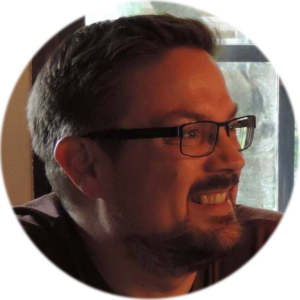In this video I’ll show you how to zoom in on the Effects Preview Monitor and how to move the enlarged image around so you can manipulate your effects and trackers more precisely.
When using several effects, sometimes you really need to drill down to a certain area of your image to make sure everything is aligned correctly, this is where ZOOM is very helpful.
Note that enlarging or reducing the view does not effect the output of the video. This is not an effect, this is to help you detect detail in your footage.
Zoom Effects Preview Window
Ctrl+Click (Windows)
Cmd+Click (Mac)
Move Enlarged Image
Ctrl+Alt then Click & Drag (Windows)
Cmd+Option then Click & Drag (Mac)
Zoom Out to Normal
Ctrl+Shift+Click (Windows)
Cmd+Shift+Click (Mac)
Keyboard Shortcuts
Ctrl+L (Win)/Cmd+L (Mac) Zoom In
Ctrl+K (Win)/Cmd+K (Mac) Zoom Out