
Autotitling with Marquee
Here is a nice tip on how to generate titles using Marquee’s Autotitler feature. You don’t need to be an expert on Marquee to use this amazing time-saver.

Here is a nice tip on how to generate titles using Marquee’s Autotitler feature. You don’t need to be an expert on Marquee to use this amazing time-saver.

When mixing music with narration or dialog, use the Audio EQ tool to lower only frequencies that collide with vocals.

This tip will show you how to customize Timeline tracks or Bin backgrounds with your preferred colors, not the ones provided by Avid.

Check out this tip to quickly trim footage in the Timeline using Top & Tail – Media Composer.

Lear how to create a giant crawling title with video inside each letter by using a combination of Avid Media Composer and the Marquee title tool.

In this video tutorial, you’ll explore how to replicate the famous “highlight-and-zoom” effect, made famous by documentarian Ken Burns. This Avid Media Composer video tutorial will show you how to: • Zoom in on an area of a still photograph using the Resize effect • Autonest a 3D Warp effect to combine multiple effects •

Two updates to Media Composer’s Effect Editor: Start and End Key Frames is now available as a contextual menu pick and the default frame interpolation is now linear.

Every efficient editor should customize his or her editing workspace as much as possible. This video tutorial will teach you some powerful shortcuts to customize your own editing workspace in Avid Media Composer.

This video will show what settings you need to have to expoert HD material for uploading to Vimeo. Note: If your video is standard definition, set your data rate to 2000kbps and your display resolution to either 640×480 (4:3) or 640×360 (16:9). For more information and tutorials, please visit: vimeo.com/help/compression

A subtle but very important change to Media Composer 5 is the addition of the Link Selection Tool as well as the Smart Tool editing palette. Historically in Media Composer, to make adjustments to a segment or transition, you would have to enter a specific mode. Now with the Smart Tool, depending where your cursor

There are a number of great new features in Media Composer 5 in terms of how you work with audio. We’ll start by looking at the new Stereo Audio feature. Now when you add an audio track to Media Composer you have the option of adding a mono track or stereo track. We no longer

Create interesting effects by pushing the shadows and highlights of a shot towards different hues.

When Media Composer® 5.0 was first introduced in 2010, one of the biggest changes to the application was the introduction of the SmartTool. The SmartTool is a palette or a collection of five different modes that are very common to working in the timeline. In Media Composer 5.5, the Keyframe button has been moved out

Offline Online Sony XDCAM HD Proxy Workflow. If you have questions about this workflow please post them here: http://community.avid.com/forums/t/94734.aspx
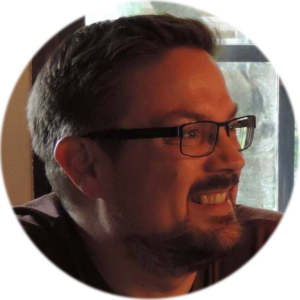
Hi, I’m the guy updating this site. I hope you enjoy it, and that it’s useful for you. I don’t make the videos here, but I do collect them and add it here, so you can find them.
If you enjoy this page, and you absolutely want to give something back for my work of collecting these, then here is my paypal.