
NewBlue Titler Pro – A Basic Guide
Now bundled with Media Composer 7.0 / NewsCutter 11.0 NewBlue Titler Pro video plug-in is a stunningly sophisticated titler designed with the professional editor’s schedule in mind.

Now bundled with Media Composer 7.0 / NewsCutter 11.0 NewBlue Titler Pro video plug-in is a stunningly sophisticated titler designed with the professional editor’s schedule in mind.

Learn the basics of compositing while building a moving filmstrip effect within Avid Media Composer.

Learn how to configure the go to next edit buttons by using Avid Media Composer’s command pallete. If you’re a Media Composer user, you may have noticed the ‘A’ and ‘S’ keys are labeled as ‘Go to Previous Edit, and ‘Go to Next Edit’. That’s true. However, these keys also send you directly into trim

A quick way to tag your footage with Meta-data. Add custom columns and fill ’em up! Create custom columns with metadata in Avid Media Composer.

It’s easy to draw a line or a shape in Marquee and have your text crawl along the path. Just make a shape, convert it to a path, begin typing and set it to ‘crawl’. Four easy steps. This tutorial from Splice, one of Avid’s Canadian Training Partners with locations throughout Canada, shows you how.

You switched from FCPv7 but now instinctively press the wrong keys and reach for buttons that are’t there? By Customizing Media Composer, it can act a bit more like FCPv7. In this tutorial from Avid’s Canadian Training Partner, Splice Training, we learn how to customize the appearance of the Timeline and Composer Monitor, as well

This is a video showing how to open and edit ProRes files in AVID Media Composer 5.5 using Avid’s AMA feature. It allows you to edit very quickly without having to transcode. Video created by Luis Sierra of Chesapeake Systems

Avid Marquee is capable of easy 2D and 3D animation, but it might not be obvious at first glance because the animation controls are hidden. Switching Toolsets is all it takes to reveal them. This video explains how. For more information, come take a course at one of Splice’s training centres throughout canada.
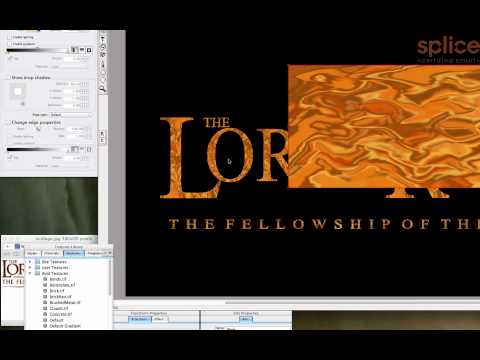
In this lesson, we re-create the Lord of the Rings logo using Avid Marquee. The logo is challenging in that various characters have different sizes, so we use that to gain a better understanding of the Text Box, as well as the relationship between Text Boxes, Groups and Characters, which can be viewed in the
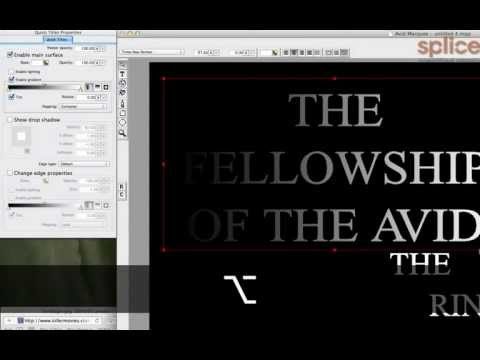
In this lesson, we re-create the Lord of the Rings logo using Avid Marquee. The logo is challenging in that various characters have different sizes, so we use that to gain a better understanding of the Text Box, as well as the relationship between Text Boxes, Groups and Characters, which can be viewed in the

http://www.youtube.com/watch?v=JzXnkLtNmmw&hd=1&feature=hd How to use PluralEyes to Synchronize Video & Audio Clips Quickly & Affordably

How do you embed logos into rolling titles? Use Marquee, Import Image and drop the image into a Rolling Text box. Also demonstrates how to setup columnized text.

Here is a way to re-use render files aka precomputes. *** Warning!! *** Use at your own risk!

Here is a great tip on how to keep your audio eq, and audio suite plugin effect templates in a safe place so you can access them anytime. Customize your presets in your fast menus.

A fantastic Tip on how to quickly synchronize a music beat to the Video in the Timeline. Same thing for synchronizing a Video frame to existing audio in the Timeline.
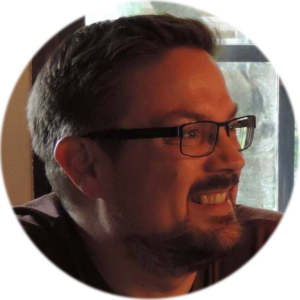
Hi, I’m the guy updating this site. I hope you enjoy it, and that it’s useful for you. I don’t make the videos here, but I do collect them and add it here, so you can find them.
If you enjoy this page, and you absolutely want to give something back for my work of collecting these, then here is my paypal.