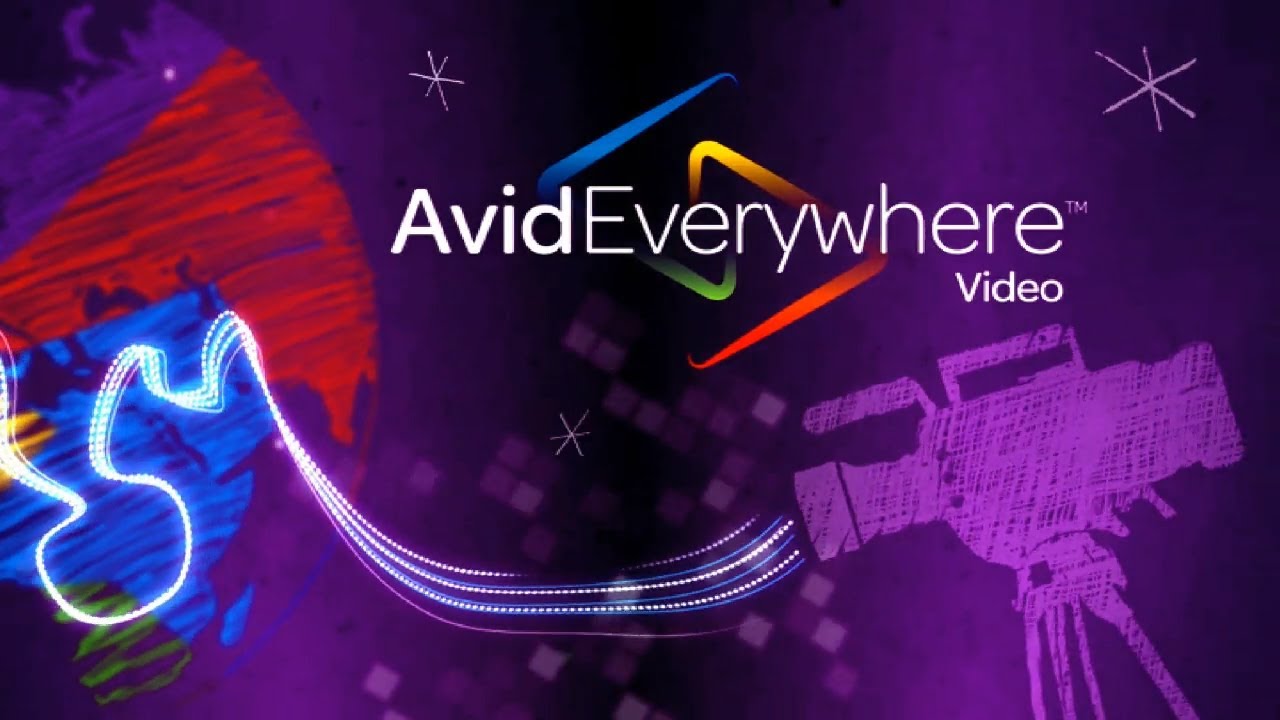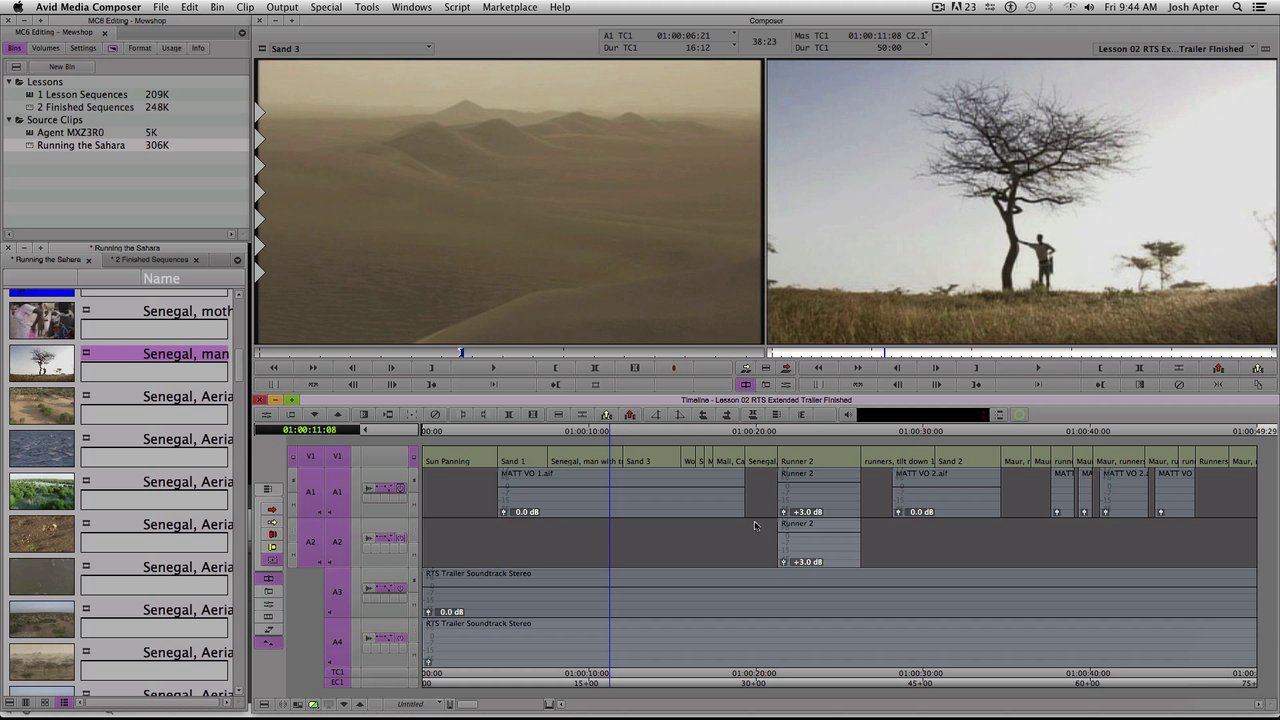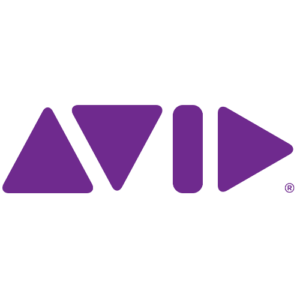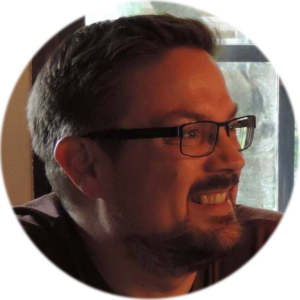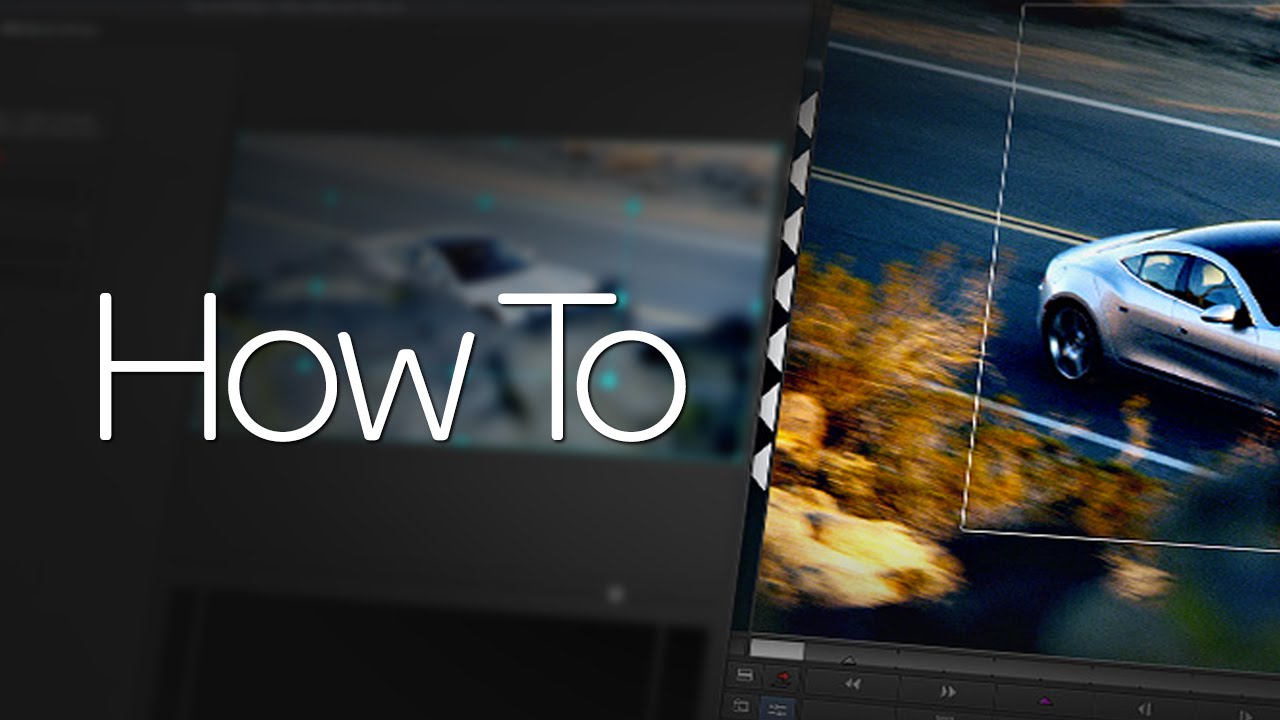
What’s New with Media Composer | Software (v8.1)
How To by Avid Customer Support covers basic operation of your Avid software, system troubleshooting, quick tips, and much more. This specific video shows quick review of what is new in the latest 8.1 update. Subscribe on the Avid Knowledge Base: http://www.avid.com/howto What’s New in Media Composer Software (v8.1): http://avid.force.com/pkb/articles/en…